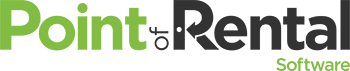Our programmers have been working hard to make our customers’ wishes their commands this month. They’re basically genies dressed in business clothes. Good thing we found that lamp!
This month’s fulfilled wishes:
Subrental abilities. When you overbook an item, you’ll still receive an overbooked warning. But if the transaction is a reservation or an order, you’ll now have the option to subrent. When you click on the Subrent button, you can complete fields for the vendor you’re renting from, change the dates and times for your purposes (without affecting your contract with your customer), and save it to your transaction overview.
Group labels. Make things easier on your web customers. You can now group items in the suggested items screen your customers see when they rent on your website. This makes it easy to see which items are optional, which are required, and what kinds of discounts you’re offering on optional items. Don’t have our Web Storefront? Reach out to [email protected] and let us know you’re interested in upgrading!

Auto-Extend Contract. We all have those friends who borrow something for a project and you’re never sure when you’re going to get it back. Sometimes, those friends are even our customers. For those people, you can enter a one-month duration for a contract, and when you set up auto-billing, set it to “Keep billing every period until all items are received.” This keeps the contract in sync with the auto-bill invoicing and adds the income to your general ledger when the contract is extended.
Day and Night. Our inventory calendar overview now shows availability at your store’s opening and closing of each day. The opening number will ignore stock due that morning and items that have been rolled over as due from the previous day.
Reservation to Quote. If you accidentally converted a quote to a reservation, now you can take it back a step by simply clicking “Revert to Quote” in the menu on the right side of the screen.
Video Help: Not everyone wants to read instructions, and sometimes we just need to see where we’re supposed to click on the screen. That’s why we’re embedding videos in our Help menu. Just click the Help button in the upper right of the Essentials screen you’re working on. Relevant videos will be listed for that page. We’ll keep making them and adding them to the product as we go, but the first few are now available.
Essentials Community: This isn’t a software update, but it will help make your Essentials experience better. If you’re on Facebook, you can join our network of users and staff members. If you have questions, ideas, or just want to talk rentals with other Essentials users from around the world, join in and start a conversation.
If you’re interested in a more in-depth exploration of the updates (with more pictures!), click here.